Composite Pages
A composite page is a page that can be drawn as a sub-section of another page. The ‘Composite Pages’ button enables the manipulation of the list of pages that will be shown as composites on the page you are currently editing.
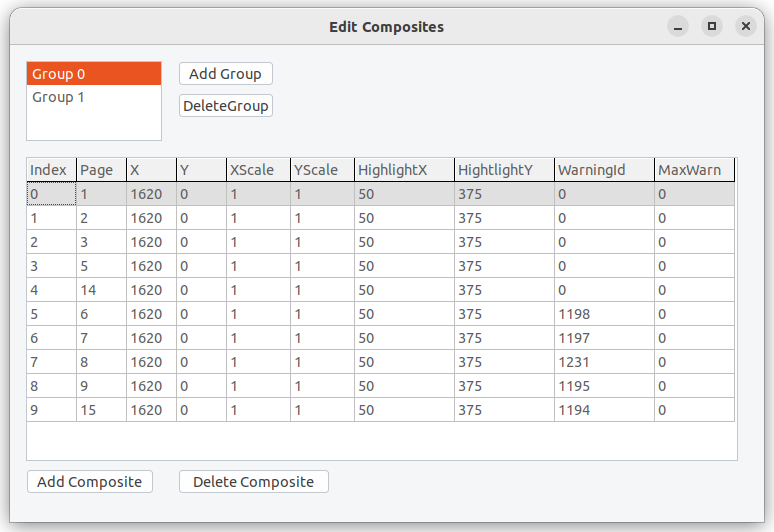
For a more complete explanation, see the composite pages section in the page description language section
Composite Groups
You can have multiple composite groups on a page. Use the add and delete group buttons to maintain these. You must have at least one group defined in order to be able to add composite pages.
When you click on a group in the list, the list of pages that are members of that group is displayed in the lower section. On a new page this list will be empty until you add some composite pages.
Composite Pages in the group
As you can see in the image above, you can have many composite pages in a given group (up to 254 in fact). The columns are as follows:
- Page - the page number to use as the composite
- X - x coordinate of where the composite page (sub-page) should be drawn
- Y - y coordinate of where it should be drawn
- XScale - optional scaling factor enabling the page’s size to be changed when it is drawn
- YScale - y scale factor to match the xscale. Leave both at 1 for no scaling.
- HighlightX, HighlightY - location of where the highlight dot should be displayed to show which composite group is selected when multiple groups are in use. This is used when cycling through the groups and the composites within the groups using a rotary encoder or a touch screen. These coordinates are relative to the composite page definition, not the parent page.
- Warning id - optional warning ID if the composite is to be attached to a system warning. See the warnings section for further details
- maxwarn - a counter used to control whether the warning should be continuously displayed every time the warning occurs. For example, set this to 1 if you only want to see that warning once. Set to 0 for unlimited warnings.
Use the ‘Add Composite’ and ‘Delete Composite’ buttons to maintain this table.