Night Mode
On the top right of the screen designer window there is a ‘Night mode’ checkbox. If you toggle this it toggles the night mode setting on the device.
A reminder about colour definitions; they are made up of a comma separated list of 6 numbers:
red=255,0,0,128,0,0
This list is 2 RGB colours. The first is 255,0,0 and the second is 128,0,0. So the first is a bright red and the second is a mid-red. The first colour is the ‘day’ colour and the second one is the ‘night’ colour.
So when you toggle the night mode flag, the device switches the colouring over from the day to the night mode colours (and vice-versa). Any gauges that have both day and night mode images will also switch over. You can see an example of this in the demo pages; one of the screens has gauges on which have a grey background but when you switch the device to night mode they light up green, as though the clocks had green LED lights installed in them.
Day Mode
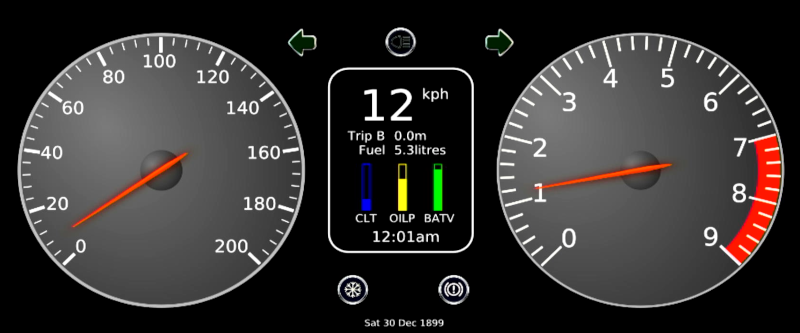
Night Mode
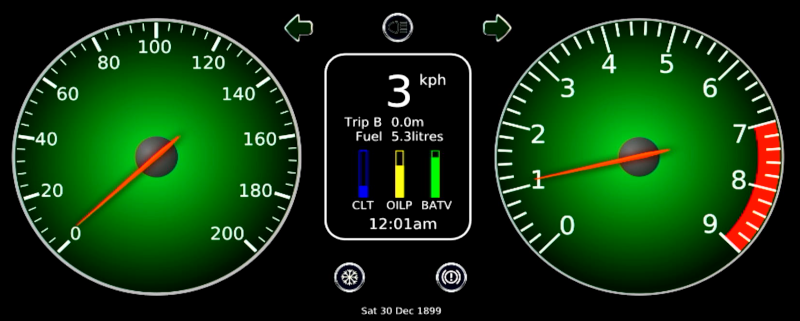
There are also a few places where the text darkens such as on the Fuelling page.
In a running application, to enable night mode you must either use a button or touch action to execute the NIGHTMODE action, or populate the accessory bit which indicates the headlights are turned on using a canbus message.